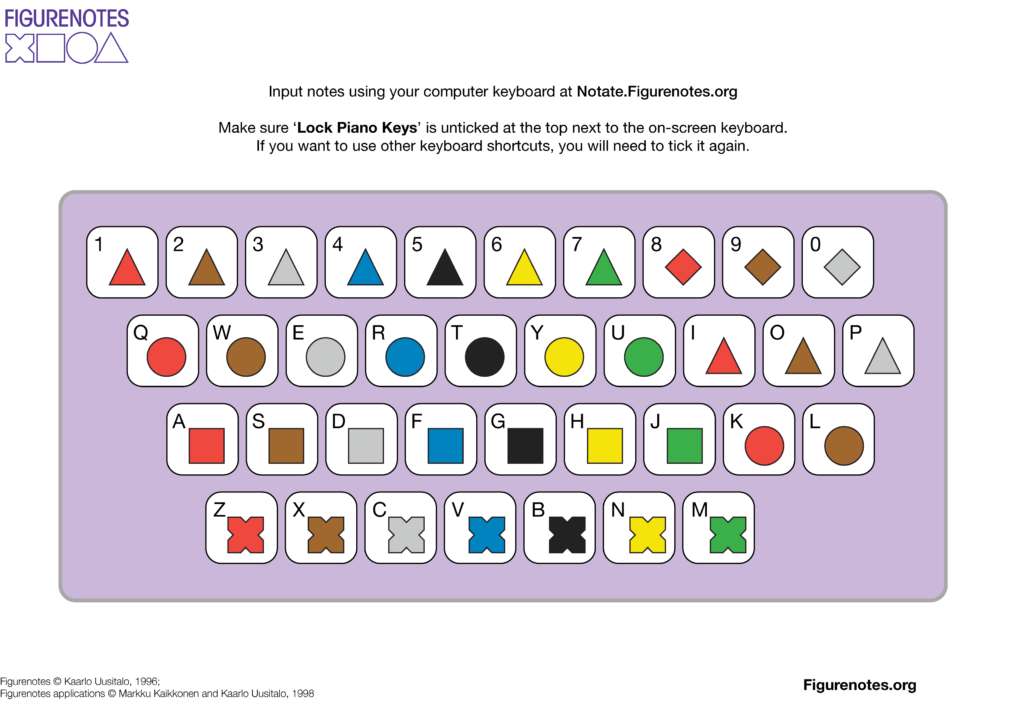Did you know you can use your computer keyboard to input notes into your Figurenotes notation programme?
We’ve got a lot of different ways to input notes into your Figurenotes score, so you are spoilt for choice. This one may not be as obvious as others, so we thought it needed a blog post. We hope this helps you find your ideal way to create music.
- Once you’ve logged in to Notate.Figurenotes.org and have your score open, untick the ‘Lock Piano Keys’ box at the top of the page. This will allow you to use your computer keyboard to enter notes.
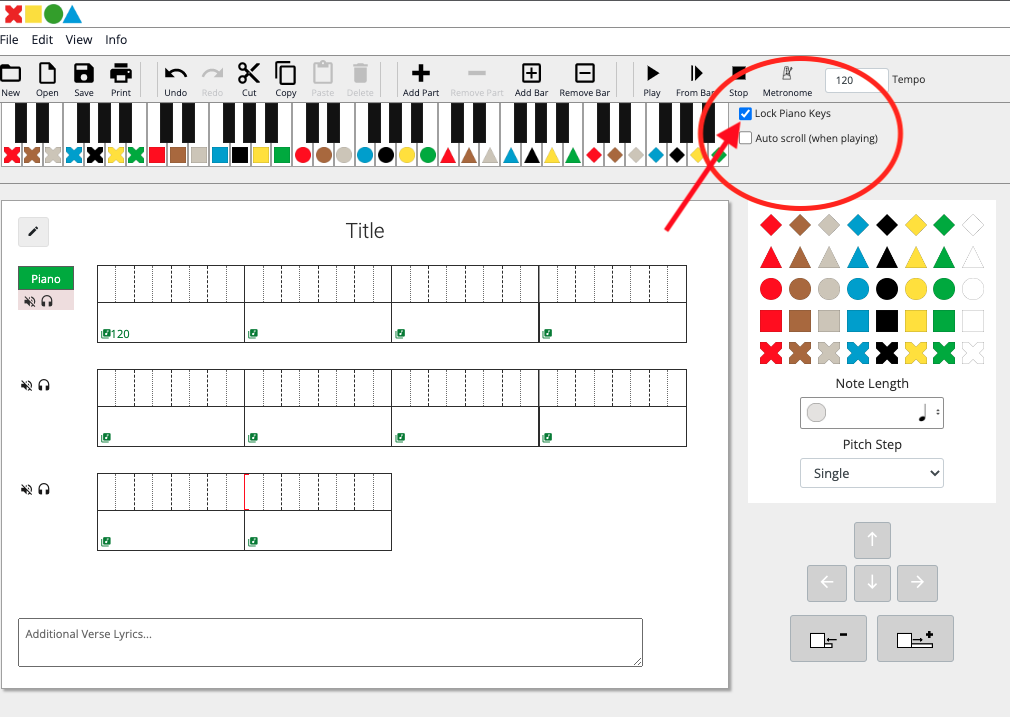
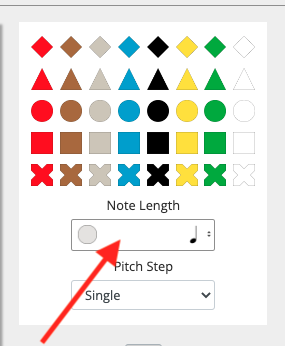
Each note entered will be one crotchet beat, unless you change the note duration settings on the right hand side of the page.
This should make it easier and quicker to enter notes into your score. If you want to use your keyboard shortcuts again, just make sure you tick the ‘lock keys’ box again.
We’ve made this handy diagram to help you understand your computer keyboard as a MIDI keyboard. You can find this in our Notate FAQs (scroll down to ‘Inputting Notes’) or download it in png or PDF form below.