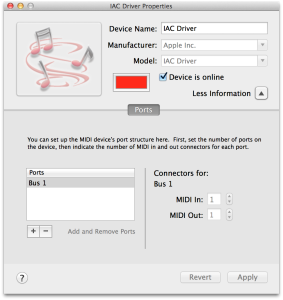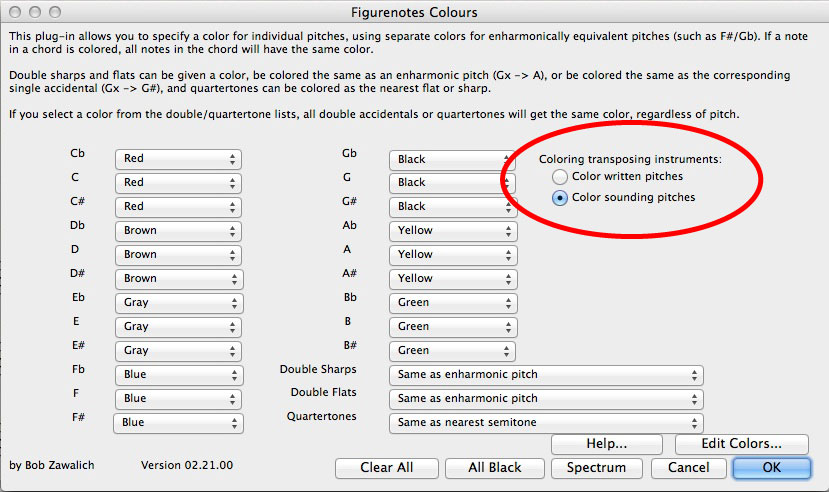Technical Questions
How do I get my software?
You will receive a download link via email.
If you ordered online, you will receive a receipt email. The download link is just below the software item in your receipt. A separate email will give you your licence key.
If you ordered online or through a training day, you will receive one email with both the download link and the licence key within it.
If you haven’t received an email be sure to check your junk/spam folder.
What are the system requirements for Figurenotes software?
29MB of memory
Windows XP onwards
Mac OS 10.5 onwards
We are currently working on a web-based version of the software, which will be released early 2022.
How do I work it?
Try looking at these step-by-step tutorials on our YouTube channel.
There are also powerpoint tutorials within the Resource Base. You can get a subscription to this super useful library of tunes, worksheets, lesson plans, etc. for less than £2 a month. The plugins for Stage 3 are also available within this area.
My save functions aren’t working?
If your save functions are greyed out and you cannot save, you haven’t registered your software. You should have received an email with your unique software key, a piece of code to register your software and unlock the save functions. Remember to copy and paste the entire code, including the — at either end, into the pop up box within your software. You’ll find this under the ‘Info’ menu once you have opened your Figurenotes software.
If you haven’t received a software key, please contact figurenotes@drakemusicscotland.org.
I haven’t received a software key
Try checking your junk email folder. An automated system issues the code and many email providers incorrectly identify the emails as junk. If you cannot locate your code then please email figurenotes@drakemusicscotland.org. Please include your name, order number, and the date of purchase in your email.
How do I print?
You must have version 2.0 or later to be able to print directly from the software. Otherwise, you must Save As PDF and print the PDF file. If you have version 2.0 onwards, you can print directly from the software by using the ‘File’ menu, print icon or cmd/ctrl + P.
My printer is changing the colours from the screen. How can I adjust the colours?
Each printer is different and prints slightly differently. If your printed Figurenotes don’t match what you saw on your screen then you can adjust the colours slightly to make sure they print more accurately. Go to Edit – Colours. Here you can make the colours lighter or darker. Please do not change the colours unless you really need to, as it is important that the colours are as accurate as possible.
How many computers can I use my software on?
For each individual licence, you get two ‘seats’, meaning you can have your copy on two computers – one for home and one for school.
How do I import and export files?
You can open .xml files within Figurenotes software, which enables you to open files from Sibelius, MuseScore, and many more music programs. Please ensure that you only open files with a single part, as Figurenotes will try to put everything into one part, which will not work in stage 1, as it results in overlapping notes.
When exporting as an .xml in Sibelius make sure your project has a title otherwise when you open the unnamed .xml file in Figurenotes the programme will crash.
You can Save As MIDI to export the file in MIDI format, enabling you to open the file in other notation software, such as Sibelius, GarageBand, Logic, and many others. The part will open in conventional notation.
Please use the plugins to create Figurenotes Stage 3 notation.
My saved files are blank when I open them
Don’t panic, you haven’t lost your work. In some versions of the software you must open the software before opening files. Trying to open a .fgn file prompts the software to open. Try opening your file after the software has opened.
There is no sound on my Mac
Mac computers don’t come with MIDI sounds built in. You can use SimpleSynth, GarageBand, Logic, or any other program with MIDI sounds built in. We use SimpleSynth because it is a free program, which can be quickly installed, but Macs come with Garageband built in. You must open this program before opening Figurenotes software each time, or the sounds may not play.
If you still have no sound, go to Utilities – Audio MIDI Setup. In the menu bar click ‘Window’ and ‘Show MIDI Window’; this should open a pop up box. Double click on the IAC Driver icon, which should open another pop up box. Make sure the ‘Device is Online’ box is ticked.
There is no sound on my PC
There are problems with MIDI sounds generally on Windows 8. You may need to download something like Virtual MIDI Synth to make sure you have MIDI playback on your PC.
How can I use the software to help my colourblind pupils?
You can add additional elements, such as letter names or solfege, to your Figurenotes score. Use the ‘View’ menu and choose an option under ‘Note Names’. The new software has the added feature of text boxes, allowing you to write note names/colour names above the notes that are hard to read.
A great way to use Figurenotes with colourblind students is to draw a diagonal line through one of the notes they find difficult to distinguish, such as red.
How many copies do I get?
Each Figurenotes software purchase comes with a licence code that can be used to register two copies of the software. The download link in your email can be used twice.
My file makes the software crash - what do I do?
If you are importing an .xml file from Sibelius and the software crashes, this may be because the Sibelius project has no title. Open your Sibelius project and add a title. Then export as .xml and you should be able to open the file in Figurenotes without the software crashing.
We are aware of a bug in Figurenotes 3.0 on Mac when saving as PDF. If you have this version of the software, please don’t use the ‘Save PDF’ function from the menu. Instead, go to ‘Print’, press OK in the next pop up box. Then in the Print Dialogue box, in the bottom left corner, you will see a dropdown menu titled ‘PDF’. You can use this menu to Save As PDF.
We are working on a permanent solution to this and appreciate your patience. This workaround will protect your file.
I've had to wipe all my programmes from my computer. Can I get it back again?
If you have downloaded Figurenotes software and have had to wipe it from your computer for any reason, you will most likely have to buy another licence. Remember that within the 180 days since purchase, you will be able to use the download link in your email. You can only download onto 2 computers, so if you have already used your licence limit, you’ll need to buy another copy.
My saved figurenotes files won't open
Does your file have a title? On some computers files will struggle to open without a title.
How To Write Sheet Music
How do I get stage 3 Figurenotes notation?
Figurenotes Stage 3 is easy to create using Sibelius or MuseScore. We have plugins available in our Resource Base to create the coloured noteheads in the correct colours at the click of a mouse!
MuseScore is free and easy to download, so you don’t need Sibelius software to get to stage 3.
How do I get stage 2 Figurenotes notation?
Within your Figurenotes software, go to View – Display Format – Figurenotes on Stave. You can get back to stage 1 by going to the same menu and choosing Figurenotes.